Integrate Seafile with Collabora Online (LibreOffice Online)¶
Since Seafile Professional edition 6.0.0, you can integrate Seafile with Collabora Online to preview office files.
Setup LibreOffice Online¶
Prepare an Ubuntu 20.04 or 22.04 64bit server with docker installed. Assign a domain name to this server, we use collabora-online.seafile.com here. Obtain and install valid TLS/SSL certificates for this server, we use Let’s Encrypt. Then use Nginx to serve collabora online, config file example (source https://sdk.collaboraonline.com/docs/installation/Proxy_settings.html):
server {
listen 443 ssl;
server_name collabora-online.seafile.com;
ssl_certificate /etc/letsencrypt/live/collabora-online.seafile.com/fullchain.pem;
ssl_certificate_key /etc/letsencrypt/live/collabora-online.seafile.com/privkey.pem;
# static files
location ^~ /browser {
proxy_pass https://127.0.0.1:9980;
proxy_set_header Host $http_host;
}
# WOPI discovery URL
location ^~ /hosting/discovery {
proxy_pass https://127.0.0.1:9980;
proxy_set_header Host $http_host;
}
# Capabilities
location ^~ /hosting/capabilities {
proxy_pass https://127.0.0.1:9980;
proxy_set_header Host $http_host;
}
# main websocket
location ~ ^/cool/(.*)/ws$ {
proxy_pass https://127.0.0.1:9980;
proxy_set_header Upgrade $http_upgrade;
proxy_set_header Connection "Upgrade";
proxy_set_header Host $http_host;
proxy_read_timeout 36000s;
}
# download, presentation and image upload
location ~ ^/(c|l)ool {
proxy_pass https://127.0.0.1:9980;
proxy_set_header Host $http_host;
}
# Admin Console websocket
location ^~ /cool/adminws {
proxy_pass https://127.0.0.1:9980;
proxy_set_header Upgrade $http_upgrade;
proxy_set_header Connection "Upgrade";
proxy_set_header Host $http_host;
proxy_read_timeout 36000s;
}
}
then use the following command to setup/start Collabora Online (source https://sdk.collaboraonline.com/docs/installation/CODE_Docker_image.html#code-docker-image):
docker pull collabora/code
docker run -t -d -p 127.0.0.1:9980:9980 -e "aliasgroup1=https://<your-dot-escaped-domain>:443" -e "username=***" -e "password=***" --name code --restart always collabora/code
NOTE: the domain args is the domain name of your Seafile server, if your
Seafile server's domain name is demo.seafile.com, the command should be:
docker run -t -d -p 127.0.0.1:9980:9980 -e "aliasgroup1=https://demo.seafile.com:443" -e "username=***" -e "password=***" --name code --restart always collabora/code
For more information about Collabora Online and how to deploy it, please refer to https://www.collaboraoffice.com
Config Seafile¶
NOTE: You must enable https with valid TLS/SSL certificates with Seafile to use Collabora Online.
Add following config option to seahub_settings.py:
# From 6.1.0 CE version on, Seafile support viewing/editing **doc**, **ppt**, **xls** files via LibreOffice
# Add this setting to view/edit **doc**, **ppt**, **xls** files
OFFICE_SERVER_TYPE = 'CollaboraOffice'
# Enable LibreOffice Online
ENABLE_OFFICE_WEB_APP = True
# Url of LibreOffice Online's discovery page
# The discovery page tells Seafile how to interact with LibreOffice Online when view file online
# You should change `https://collabora-online.seafile.com/hosting/discovery` to your actual LibreOffice Online server address
OFFICE_WEB_APP_BASE_URL = 'https://collabora-online.seafile.com/hosting/discovery'
# Expiration of WOPI access token
# WOPI access token is a string used by Seafile to determine the file's
# identity and permissions when use LibreOffice Online view it online
# And for security reason, this token should expire after a set time period
WOPI_ACCESS_TOKEN_EXPIRATION = 30 * 60 # seconds
# List of file formats that you want to view through LibreOffice Online
# You can change this value according to your preferences
# And of course you should make sure your LibreOffice Online supports to preview
# the files with the specified extensions
OFFICE_WEB_APP_FILE_EXTENSION = ('odp', 'ods', 'odt', 'xls', 'xlsb', 'xlsm', 'xlsx','ppsx', 'ppt', 'pptm', 'pptx', 'doc', 'docm', 'docx')
# Enable edit files through LibreOffice Online
ENABLE_OFFICE_WEB_APP_EDIT = True
# types of files should be editable through LibreOffice Online
OFFICE_WEB_APP_EDIT_FILE_EXTENSION = ('odp', 'ods', 'odt', 'xls', 'xlsb', 'xlsm', 'xlsx','ppsx', 'ppt', 'pptm', 'pptx', 'doc', 'docm', 'docx')
Then restart Seafile.
Click an office file in Seafile web interface, you will see the online preview rendered by LibreOffice online. Here is an example:
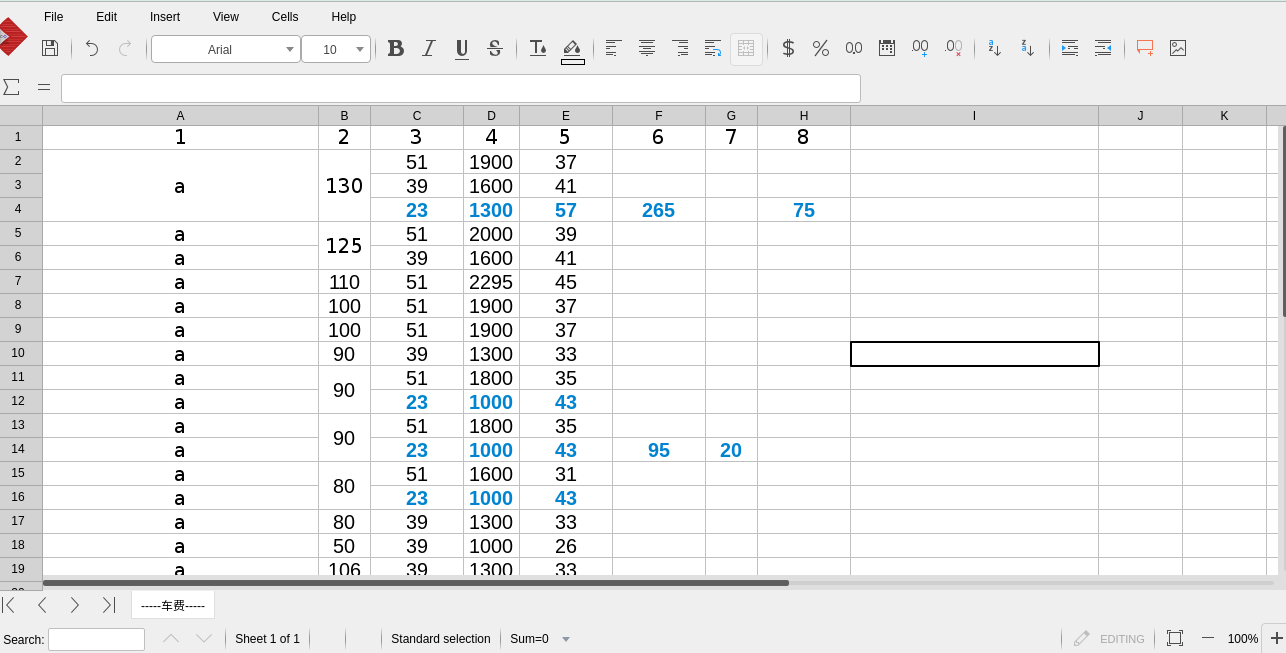
Trouble shooting¶
Understanding how theintegration work will help you debug the problem. When a user visits a file page:
- (seahub->browser) Seahub will generate a page containing an iframe and send it to the browser
- (browser->LibreOffice Online) With the iframe, the browser will try to load the file preview page from the LibreOffice Online
- (LibreOffice Online->seahub) LibreOffice Online receives the request and sends a request to Seahub to get the file content
- (LibreOffice Online->browser) LibreOffice Online sends the file preview page to the browser.
If you have a problem, please check the Nginx log for Seahub (for step 3) and Collabora Online to see which step is wrong.