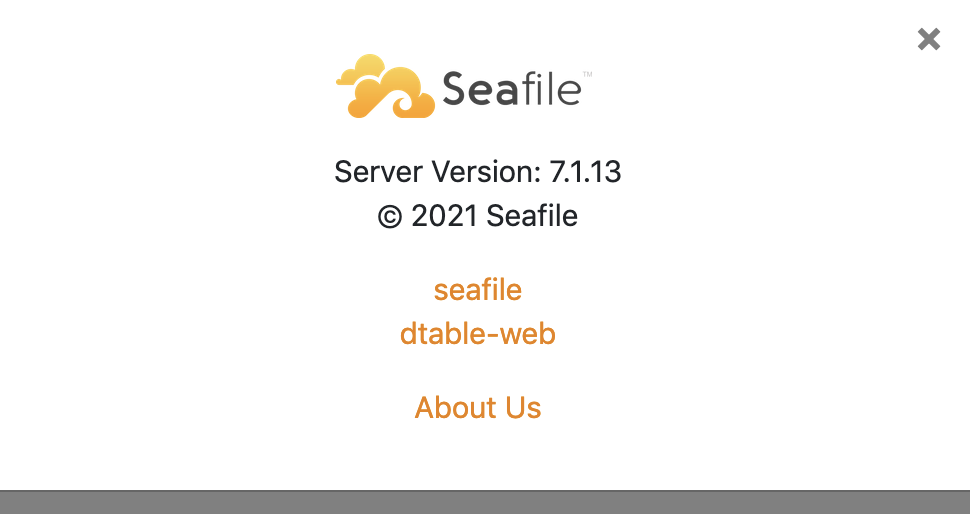Seahub customization¶
Customize Seahub Logo and CSS¶
Create a folder <seafile-install-path>/seahub-data/custom. Create a symbolic link in seafile-server-latest/seahub/media by ln -s ../../../seahub-data/custom custom.
During upgrading, Seafile upgrade script will create symbolic link automatically to preserve your customization.
Customize Logo¶
Add your logo file to custom/
Overwrite LOGO_PATH in seahub_settings.py
LOGO_PATH = 'custom/mylogo.png'
Default width and height for logo is 149px and 32px, you may need to change that according to yours.
LOGO_WIDTH = 149
LOGO_HEIGHT = 32
Customize Favicon¶
Add your favicon file to custom/
Overwrite FAVICON_PATH in seahub_settings.py
FAVICON_PATH = 'custom/favicon.png'
Customize Seahub CSS¶
Add your css file to custom/, for example, custom.css
Overwrite BRANDING_CSS in seahub_settings.py
BRANDING_CSS = 'custom/custom.css'
Customize help page¶
Note: Since version 2.1.
First go to the custom folder
cd <seafile-install-path>/seahub-data/custom
then run the following commands
mkdir templates
mkdir templates/help
cp ../../seafile-server-latest/seahub/seahub/help/templates/help/install.html templates/help/
Modify the templates/help/install.html file and save it. You will see the new help page.
Add an extra note in sharing dialog¶
You can add an extra note in sharing dialog in seahub_settings.py
ADDITIONAL_SHARE_DIALOG_NOTE = {
'title': 'Attention! Read before shareing files:',
'content': 'Do not share personal or confidential official data with **.'
}
Result:
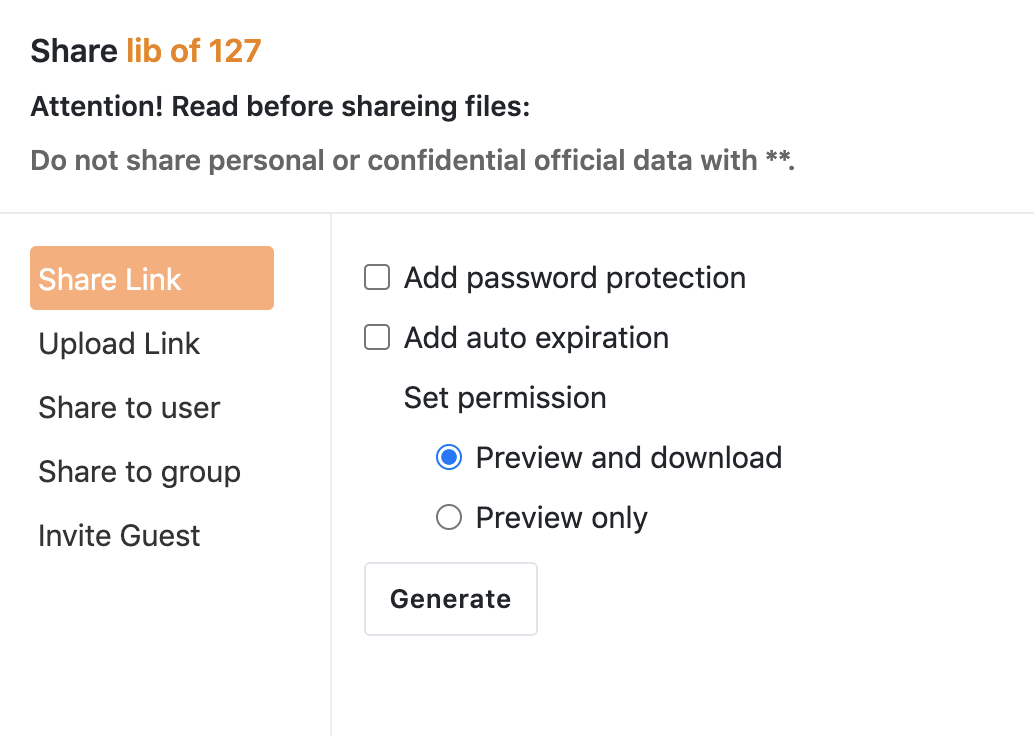
Add custom navigation items¶
Since Pro 7.0.9, Seafile supports adding some custom navigation entries to the home page for quick access. This requires you to add the following configuration information to the conf/seahub_settings.py configuration file:
CUSTOM_NAV_ITEMS = [
{'icon': 'sf2-icon-star',
'desc': 'Custom navigation 1',
'link': 'https://www.seafile.com'
},
{'icon': 'sf2-icon-wiki-view',
'desc': 'Custom navigation 2',
'link': 'https://www.seafile.com/help'
},
{'icon': 'sf2-icon-wrench',
'desc': 'Custom navigation 3',
'link': 'http://www.example.com'
},
]
**Note: The icon field currently only supports icons in Seafile that begin with sf2-icon. You can find the list of icons here:
Then restart the Seahub service to take effect.
Once you log in to the Seafile system homepage again, you will see the new navigation entry under the Tools navigation bar on the left.
Add more links to the bottom bar¶
ADDITIONAL_APP_BOTTOM_LINKS = {
'seafile': 'https://example.seahub.com/seahub',
'dtable-web': 'https://example.seahub.com/web'
}
Result:
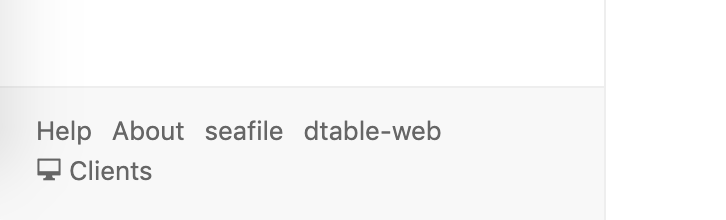
Add more links to about dialog¶
ADDITIONAL_ABOUT_DIALOG_LINKS = {
'seafile': 'https://example.seahub.com/seahub',
'dtable-web': 'https://example.seahub.com/dtable-web'
}
Result: