Deploy in a cluster¶
Update: Since Seafile Pro server 6.0.0, cluster deployment requires "sticky session" settings in the load balancer. Otherwise sometimes folder download on the web UI can't work properly. Read the "Load Balancer Setting" section below for details
Architecture¶
The Seafile cluster solution employs a 3-tier architecture:
- Load balancer tier: Distribute incoming traffic to Seafile servers. HA can be achieved by deploying multiple load balancer instances.
- Seafile server cluster: a cluster of Seafile server instances. If one instance fails, the load balancer will stop handing traffic to it. So HA is achieved.
- Backend storage: Distributed storage cluster, e.g. S3, Openstack Swift or Ceph.
This architecture scales horizontally. That means, you can handle more traffic by adding more machines. The architecture is visualized in the following picture.
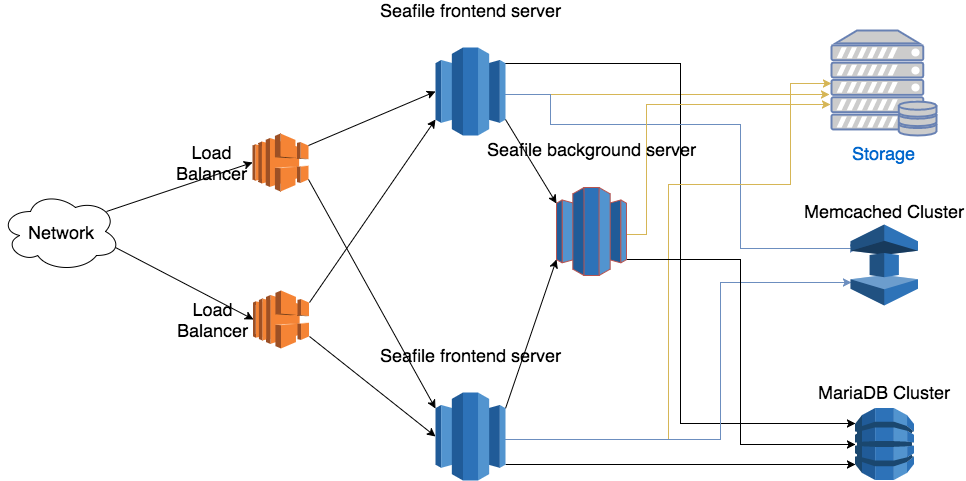
There are two main components on the Seafile server node: web server (Nginx/Apache) and Seafile app server. The web server passes requests from the clients to Seafile app server. The Seafile app servers work independently. They don't know about each other's state. That means each app server can fail independently without affecting other app server instances. The load balancer is responsible for detecting failure and re-routing requests.
Even though Seafile app servers work independently, they still have to share some session information. All shared session information is stored in memory cache. Thus, all Seafile app servers have to connect to the same memory cache server (cluster). Since Pro Edition 11.0, both memcached and Redis can be used as memory cache. Before 11.0, only memcached is supported. More details about memory cache configuration is available later.
The background server is the workhorse for various background tasks, including full-text indexing, office file preview, virus scanning, LDAP syncing. It should usually be run on a dedicated server for better performance. Currently only one background task server can be running in the entire cluster. If more than one background servers are running, they may conflict with each others when doing some tasks. If you need HA for background task server, you can consider using Keepalived to build a hot backup for it. More details can be found in background server setup.
All Seafile app servers access the same set of user data. The user data has two parts: One in the MySQL database and the other one in the backend storage cluster (S3, Ceph etc.). All app servers serve the data equally to the clients.
All app servers have to connect to the same database or database cluster. We recommend to use MariaDB Galera Cluster if you need a database cluster.
There are a few steps to deploy a Seafile cluster:
- Prepare hardware, operating systems, memory cache and database
- Setup a single Seafile server node
- Copy the deployment to other Seafile nodes
- Setup Nginx/Apache and firewall rules
- Setup load balancer
- Setup backgroup task node
Preparation¶
Hardware, Database, Memory Cache¶
At least 3 Linux server with at least 4 cores, 8GB RAM. Two servers work as frontend servers, while one server works as background task server. Virtual machines are sufficient for most cases.
In small cluster, you can re-use the 3 Seafile servers to run memcached cluster and MariaDB cluster. For larger clusters, you can have 3 more dedicated server to run memcached cluster and MariaDB cluster. Because the load on these two clusters are not high, they can share the hardware to save cost. Documentation about how to setup memcached cluster and MariaDB cluster can be found here.
Since version 11.0, Redis can also be used as memory cache server. But currently only single-node Redis is supported.
Install Python libraries¶
On each mode, you need to install some python libraries.
First make sure your have installed Python 2.7, then:
sudo easy_install pip
sudo pip install boto
If you receive an error stating "Wheel installs require setuptools >= ...", run this between the pip and boto lines above
sudo pip install setuptools --no-use-wheel --upgrade
Configure a Single Node¶
You should make sure the config files on every Seafile server are consistent.
Get the license¶
Put the license you get under the top level diretory. In our wiki, we use the diretory /data/haiwen/ as the top level directory.
Download/Uncompress Seafile Professional Server¶
tar xf seafile-pro-server_8.0.0_x86-64.tar.gz
Now you have:
haiwen
├── seafile-license.txt
└── seafile-pro-server-8.0.0/
Setup Seafile¶
Please follow Download and Setup Seafile Professional Server With MySQL to setup a single Seafile server node.
Note: Use the load balancer's address or domain name for the server address. Don't use the local IP address of each Seafile server machine. This assures the user will always access your service via the load balancers.
After the setup process is done, you still have to do a few manual changes to the config files.
seafile.conf¶
If you use a single memcached server, you have to add the following configuration to seafile.conf
[cluster]
enabled = true
[memcached]
memcached_options = --SERVER=192.168.1.134 --POOL-MIN=10 --POOL-MAX=100
If you use memcached cluster, the recommended way to setup memcached clusters can be found here.
You'll setup two memcached server, in active/standby mode. A floating IP address will be assigned to the current active memcached node. So you have to configure the address in seafile.conf accordingly.
[cluster]
enabled = true
[memcached]
memcached_options = --SERVER=<floating IP address> --POOL-MIN=10 --POOL-MAX=100
If you are using Redis as cache, add following configurations:
[cluster]
enabled = true
[redis]
# your redis server address
redis_server = 127.0.0.1
# your redis server port
redis_port = 6379
# size of connection pool to redis, default is 100
max_connections = 100
Currently only single-node Redis is supported. Redis Sentinel or Cluster is not supported yet.
(Optional) The Seafile server also opens a port for the load balancers to run health checks. Seafile by default uses port 11001. You can change this by adding the following config option to seafile.conf
[cluster]
health_check_port = 12345
seahub_settings.py¶
You must setup and use memory cache when deploying Seafile cluster. Refer to "memory cache" to configure memory cache in Seahub.
Also add following options to seahub_setting.py. These settings tell Seahub to store avatar in database and cache avatar in memcached, and store css CACHE to local memory.
AVATAR_FILE_STORAGE = 'seahub.base.database_storage.DatabaseStorage'
seafevents.conf¶
Add following to seafevents.conf to disable file indexing service on the local server. The file indexing service should be started on a dedicated background server.
[INDEX FILES]
external_es_server = true
Here is an example [INDEX FILES] section:
[INDEX FILES]
enabled = true
interval = 10m
highlight = fvh # This configuration is only available for Seafile 6.3.0 pro and above.
index_office_pdf = true
external_es_server = true
es_host = background.seafile.com
es_port = 9200
Note: enable = true should be left unchanged. For versions older than 6.1, es_port was 9500.
Update Seahub Database¶
In cluster environment, we have to store avatars in the database instead of in a local disk.
CREATE TABLE `avatar_uploaded` (`filename` TEXT NOT NULL, `filename_md5` CHAR(32) NOT NULL PRIMARY KEY, `data` MEDIUMTEXT NOT NULL, `size` INTEGER NOT NULL, `mtime` datetime NOT NULL);
Backend Storage Settings¶
You also need to add the settings for backend cloud storage systems to the config files.
- For NFS: Setup Seafile cluster with NFS
- For S3: Setup With Amazon S3
- For OpenStack Swift: Setup With OpenStackSwift
- For Ceph: Setup With Ceph
- For OSS: Setup With Alibaba OSS
Setup Nginx/Apache and HTTP¶
Nginx/Apache with HTTP need to set it up on each machine running Seafile server. This is make sure only port 80 need to be exposed to load balancer. (HTTPS should be setup at the load balancer)
Please check the following documents on how to setup HTTP with Nginx/Apache. Note, you only the HTTP setup part the the documents. (HTTPS is not needed)
Run and Test the Single Node¶
Once you have finished configuring this single node, start it to test if it runs properly:
cd /data/haiwen/seafile-server-latest
./seafile.sh start
./seahub.sh start
Note: The first time you start seahub, the script would prompt you to create an admin account for your Seafile server.
Open your browser, visit http://ip-address-of-this-node:80 and login with the admin account.
Configure other nodes¶
Now you have one node working fine, let's continue to configure more nodes.
Copy the config to all Seafile servers¶
Supposed your Seafile installation directory is /data/haiwen, compress this whole directory into a tarball and copy the tarball to all other Seafile server machines. You can simply uncompress the tarball and use it.
On each node, run ./seafile.sh and ./seahub.sh to start Seafile server.
back-end node¶
In the back-end node, you need to execute the following command to start Seafile server. CLUSTER_MODE=backend means this node is seafile backend server.
export CLUSTER_MODE=backend
./seafile.sh start
./seafile-background-tasks.sh start
Start Seafile Service on boot¶
It would be convenient to setup Seafile service to start on system boot. Follow this documentation to set it up on all nodes.
Firewall Settings¶
Beside standard ports of a seafile server, there are 2 firewall rule changes for Seafile cluster:
- On each Seafile server machine, you should open the health check port (default 11001);
- On the memcached server, you should open the port 11211. For security resons only the Seafile servers should be allowed to access this port.
Load Balancer Setting¶
Now that your cluster is already running, fire up the load balancer and welcome your users. Since version 6.0.0, Seafile Pro requires "sticky session" settings in the load balancer. You should refer to the manual of your load balancer for how to set up sticky sessions.
AWS Elastic Load Balancer (ELB)¶
In the AWS ELB management console, after you've added the Seafile server instances to the instance list, you should do two more configurations.
First you should setup HTTP(S) listeners. Ports 443 and 80 of ELB should be forwarded to the ports 80 or 443 of the Seafile servers.
Then you setup health check
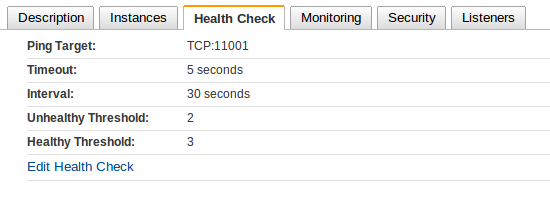
Refer to AWS documentation about how to setup sticky sessions.
HAProxy¶
This is a sample /etc/haproxy/haproxy.cfg:
(Assume your health check port is 11001)
global
log 127.0.0.1 local1 notice
maxconn 4096
user haproxy
group haproxy
defaults
log global
mode http
retries 3
maxconn 2000
timeout connect 10000
timeout client 300000
timeout server 300000
listen seafile 0.0.0.0:80
mode http
option httplog
option dontlognull
option forwardfor
cookie SERVERID insert indirect nocache
server seafileserver01 192.168.1.165:80 check port 11001 cookie seafileserver01
server seafileserver02 192.168.1.200:80 check port 11001 cookie seafileserver02
See how it runs¶
Now you should be able to test your cluster. Open https://seafile.example.com in your browser and enjoy. You can also synchronize files with Seafile clients.
If the above works, the next step would be Enable search and background tasks in a cluster.
The final configuration of the front-end nodes¶
Here is the summary of configurations at the front-end node that related to cluster setup. (for version 7.1+)
For seafile.conf:
[cluster]
enabled = true
memcached_options = --SERVER=<IP of memcached node> --POOL-MIN=10 --POOL-MAX=100
The enabled option will prevent the start of background tasks by ./seafile.sh start in the front-end node. The tasks should be explicitly started by ./seafile-background-tasks.sh start at the back-end node.
For seahub_settings.py:
AVATAR_FILE_STORAGE = 'seahub.base.database_storage.DatabaseStorage'
For seafevents.conf:
[INDEX FILES]
enabled = true
interval = 10m
highlight = fvh # This configuration is for improving searching speed
external_es_server = true
es_host = <IP of background node>
es_port = 9200
The [INDEX FILES] section is needed to let the front-end node know the file search feature is enabled. The external_es_server = true is to tell the front-end node not to start the ElasticSearch but to use the ElasticSearch server at the back-end node.