Enabling HTTPS with Apache¶
After completing the installation of Seafile Server Community Edition and Seafile Server Professional Edition, communication between the Seafile server and clients runs over (unencrypted) HTTP. While HTTP is ok for testing purposes, switching to HTTPS is imperative for production use.
HTTPS requires a SSL certificate from a Certificate Authority (CA). Unless you already have a SSL certificate, we recommend that you get your SSL certificate from Let’s Encrypt using Certbot. If you have a SSL certificate from another CA, skip the section "Getting a Let's Encrypt certificate".
A second requirement is a reverse proxy supporting SSL. Apache, a popular web server and reverse proxy, is a good option. The full documentation of Apache is available at https://httpd.apache.org/docs/.
The recommended reverse proxy is Nginx. You find instructions for enabling HTTPS with Nginx here.
Setup¶
The setup of Seafile using Apache as a reverse proxy with HTTPS is demonstrated using the sample host name seafile.example.com.
This manual assumes the following requirements:
- Seafile Server Community Edition/Professional Edition was set up according to the instructions in this manual
- A host name points at the IP address of the server and the server is available on port 80 and 443
If your setup differs from thes requirements, adjust the following instructions accordingly.
The setup proceeds in two steps: First, Apache is installed. Second, a SSL certificate is integrated in the Apache configuration.
Installing Apache¶
Install and enable apache modules:
# Ubuntu
$ sudo a2enmod rewrite
$ sudo a2enmod proxy_http
Important: Due to the security advisory published by Django team, we recommend to disable GZip compression to mitigate BREACH attack. No version earlier than Apache 2.4 should be used.
Configuring Apache¶
Modify Apache config file. For CentOS, this is vhost.conf. For Debian/Ubuntu, this is sites-enabled/000-default.
<VirtualHost *:80>
ServerName seafile.example.com
# Use "DocumentRoot /var/www/html" for CentOS
# Use "DocumentRoot /var/www" for Debian/Ubuntu
DocumentRoot /var/www
Alias /media /opt/seafile/seafile-server-latest/seahub/media
AllowEncodedSlashes On
RewriteEngine On
<Location /media>
Require all granted
</Location>
#
# seafile fileserver
#
ProxyPass /seafhttp http://127.0.0.1:8082
ProxyPassReverse /seafhttp http://127.0.0.1:8082
RewriteRule ^/seafhttp - [QSA,L]
#
# seahub
#
SetEnvIf Authorization "(.*)" HTTP_AUTHORIZATION=$1
ProxyPreserveHost On
ProxyPass / http://127.0.0.1:8000/
ProxyPassReverse / http://127.0.0.1:8000/
</VirtualHost>
Getting a Let's Encrypt certificate¶
Getting a Let's Encrypt certificate is straightforward thanks to Certbot. Certbot is a free, open source software tool for requesting, receiving, and renewing Let's Encrypt certificates.
First, go to the Certbot website and choose your web server and OS.
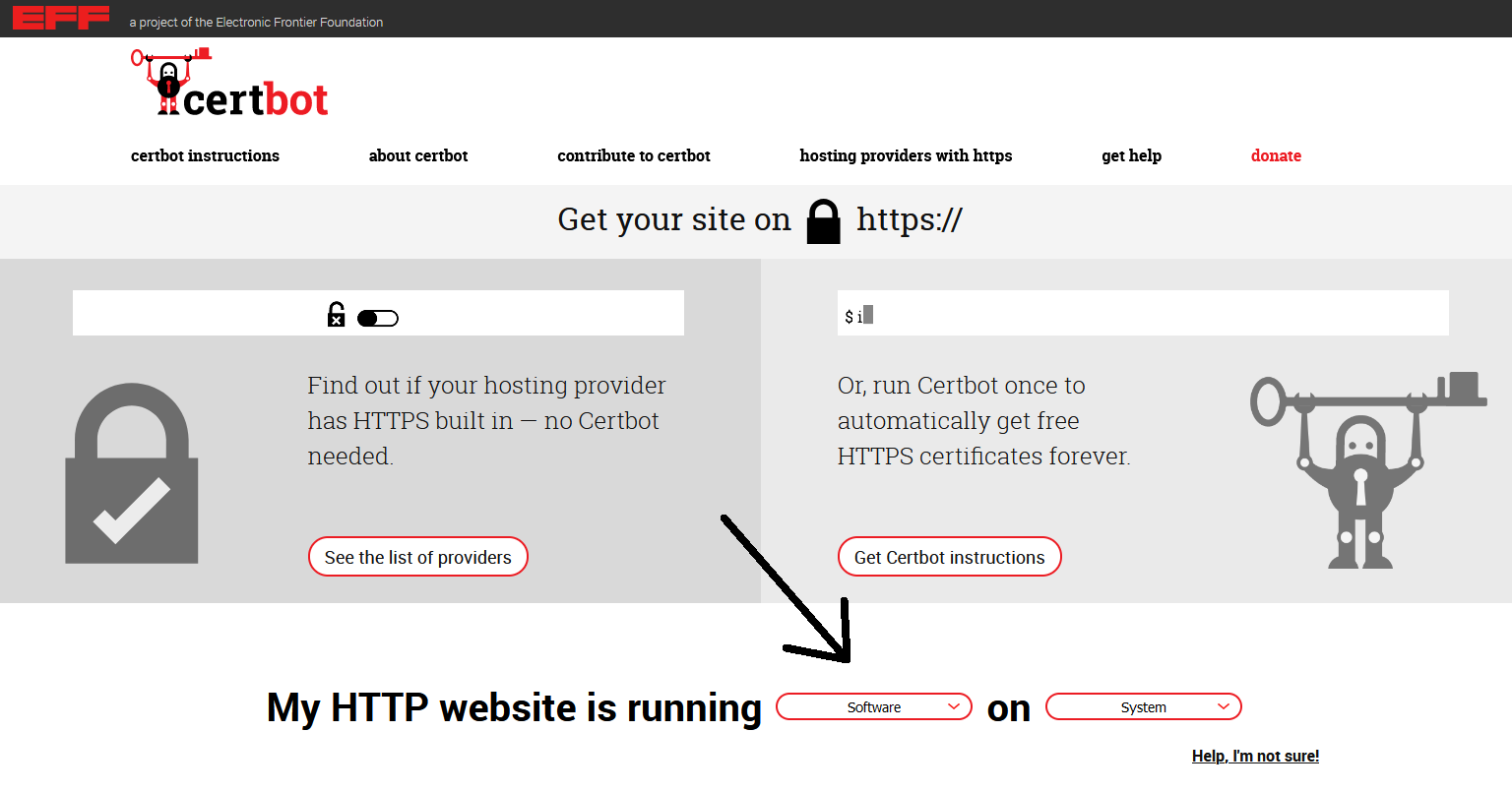
Second, follow the detailed instructions then shown.
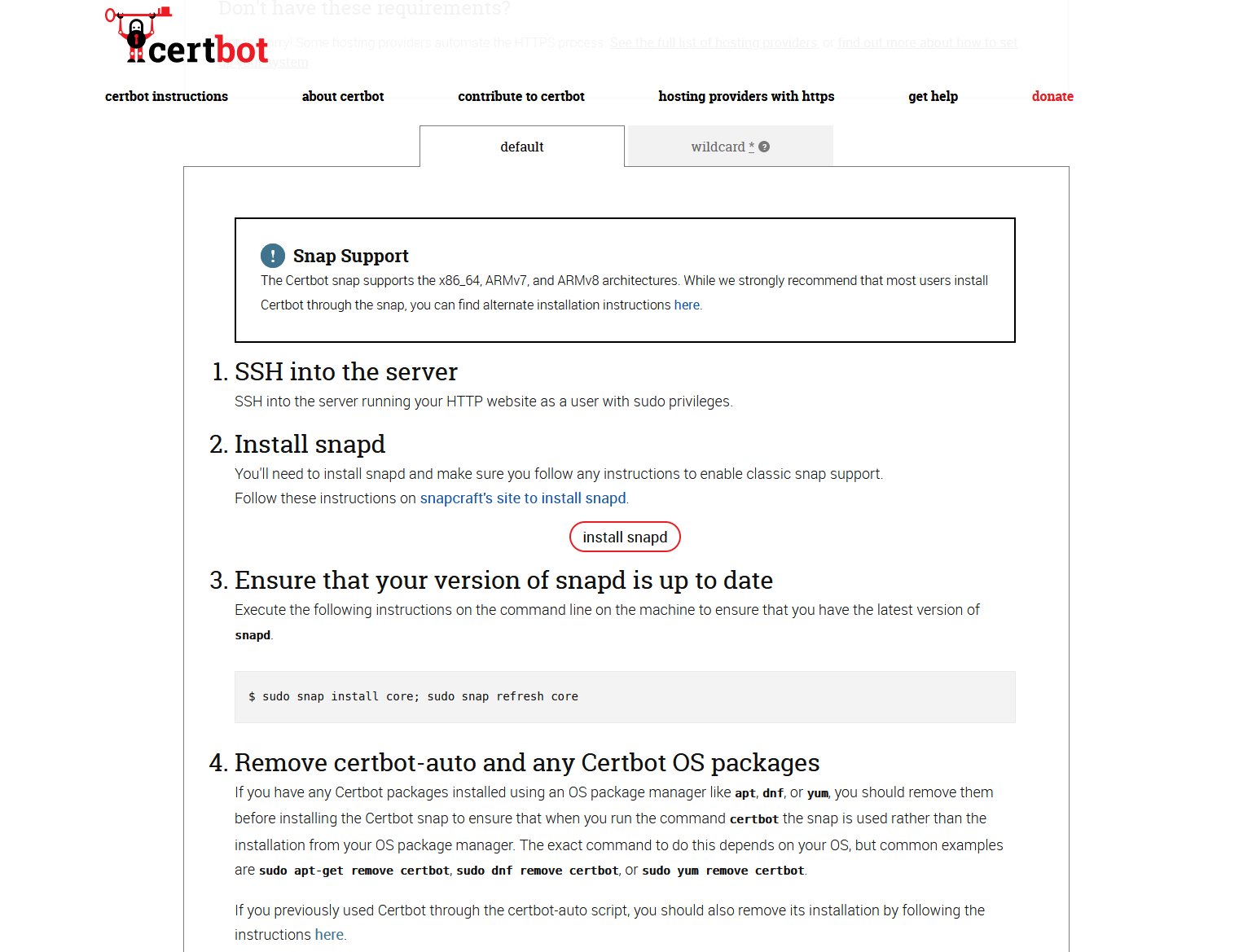
We recommend that you get just a certificate and that you modify the Apache configuration yourself:
sudo certbot --apache certonly
Follow the instructions on the screen.
Upon successful verification, Certbot saves the certificate files in a directory named after the host name in /etc/letsencrypt/live. For the host name seafile.example.com, the files are stored in /etc/letsencrypt/live/seafile.example.com.
Adjusting Apache configuration¶
To use HTTPS, you need to enable mod_ssl:
$ sudo a2enmod ssl
Then modify your Apache configuration file. Here is a sample:
<VirtualHost *:443>
ServerName seafile.example.com
DocumentRoot /var/www
SSLEngine On
SSLCertificateFile /etc/letsencrypt/live/seafile.example.com/fullchain.pem; # Path to your fullchain.pem
SSLCertificateKeyFile /etc/letsencrypt/live/seafile.example.com/privkey.pem; # Path to your privkey.pem
Alias /media /opt/seafile/seafile-server-latest/seahub/media
<Location /media>
Require all granted
</Location>
RewriteEngine On
#
# seafile fileserver
#
ProxyPass /seafhttp http://127.0.0.1:8082
ProxyPassReverse /seafhttp http://127.0.0.1:8082
RewriteRule ^/seafhttp - [QSA,L]
#
# seahub
#
SetEnvIf Authorization "(.*)" HTTP_AUTHORIZATION=$1
ProxyPreserveHost On
ProxyPass / http://127.0.0.1:8000/
ProxyPassReverse / http://127.0.0.1:8000/
</VirtualHost>
Finally, make sure the virtual host file does not contain syntax errors and restart Apache for the configuration changes to take effect:
sudo service apache2 restart
Modifying seahub_settings.py¶
The SERVICE_URL in seahub_settings.py informs Seafile about the chosen domain, protocol and port. Change the SERVICE_URLso as to account for the switch from HTTP to HTTPS and to correspond to your host name (the http://must not be removed):
SERVICE_URL = 'https://seafile.example.com'
The FILE_SERVER_ROOT in seahub_settings.py informs Seafile about the location of and the protocol used by the file server. Change the FILE_SERVER_ROOTso as to account for the switch from HTTP to HTTPS and to correspond to your host name (the trailing /seafhttp must not be removed):
FILE_SERVER_ROOT = 'https://seafile.example.com/seafhttp'
Note: The SERVICE_URL and FILE_SERVER_ROOT can also be modified in Seahub via System Admininstration > Settings. If they are configured via System Admin and in seahub_settings.py, the value in System Admin will take precedence.
Modifying seafile.conf (optional)¶
To improve security, the file server should only be accessible via Apache.
Add the following line in the [fileserver] block on seafile.conf in /opt/seafile/conf:
host = 127.0.0.1 ## default port 0.0.0.0
After his change, the file server only accepts requests from Apache.
Starting Seafile and Seahub¶
Restart the seaf-server and Seahub for the config changes to take effect:
$ su seafile
$ cd /opt/seafile/seafile-server-latest
$ ./seafile.sh restart
$ ./seahub.sh restart
Troubleshooting¶
If there are problems with paths or files containing spaces, make sure to have at least Apache 2.4.12.
References
- https://github.com/haiwen/seafile/issues/1258#issuecomment-188866740
- https://bugs.launchpad.net/ubuntu/+source/apache2/+bug/1284641
- https://bugs.launchpad.net/ubuntu/+source/apache2/+bug/1284641/comments/5
- https://svn.apache.org/viewvc/httpd/httpd/tags/2.4.12/CHANGES?view=markup#l45